Sharable Preview Links
Sharable Preview links enable the creation of a link that provides access to a draft project in SPP, without the need for the user to login.
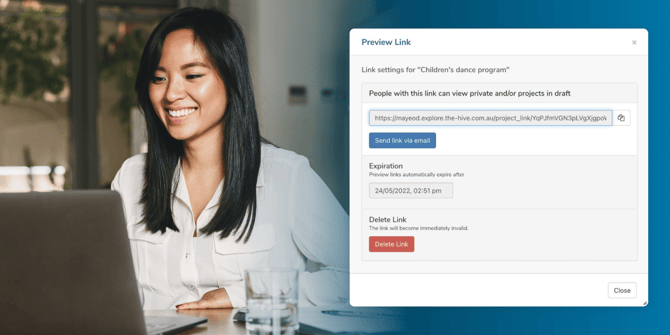
Creating a Shareable Preview Link
This is mostly used to share a private project to a select number of people. Creating the link is fairly easy! Here's how:
- Go to Dashboard.
- Click on 'Projects'. Use Search to find the project for which you want to create a preview link.
- Select the "Preview link" option for that project.
- A window will appear. Click on the "create link" button.
- A new Window will appear that will prompt you to set the following items. Then click the create link button and feel free to share with anyone (regardless of their access permissions).
- Link Name: Sets the name for the preview link.
- Expiry Date: Set the expiry date within the 14-day timeframe.
- Access Limit: Allows you to set the number of maximum times the link can be accessed.
- Restrict access to Allowed IPs: This option allows you to only provide access to certain IP Addresses that are whitelisted or approved on your end.

⚠️NOTE: Any contributions submitted via the Preview Link will appear in your reports once the project is published.
Sharing draft sub-pages or news pages?
There are some circumstances where a page is already published, and you may only need to share a new draft sub-page. Perhaps you have a news page that needs to be reviewed before being sent out? You can create sharable links for these pages too.
How to share a link for a draft sub-page or news page:
You will need both the preview user share link and the draft page URL you want to share:
- Create the preview share link for the project as you would normally.
- Then, copy the URL of the draft page. Send both links to your intended audience.
- The user will first need to enter the preview link URL - this authenticates them as a preview user.
- Then, they can access the draft news page via the draft page URL.
🎯Key Actions
Deleting a Link
If you want to expire a link immediately, you can do so at any time by going to the preview link option and then select the more option ( ⫶ ) on the preview link modal and choose delete:

Sharing Preview Links for Draft Pages
Anyone with the link can simply click it and access the draft project. This also means you should think carefully about who will have access when you share the link. If you are concerned the link has been shared further than you intended you can delete the link (below) and create a new one.
🆕 Setting Preview Link Expiry Dates
When you generate a preview link, it will automatically expire 14 days after it’s created. This default expiration helps keep your content secure.
🆕 Set Your Own Expiration Date
You now have the option to set a custom expiration date when creating a preview link.
- The default expiry is still set to 14 days from the creation date.
- You can choose a different expiry date using a date picker.
- The date picker won’t allow you to select a date more than 14 days in the future.
- It’s enabled by default, so you can set your preferred date right away.

Extending a Link
If a preview link hasn’t expired yet or has expired, you can extend its expiration by going back to the link modal, select the more option ( ⫶ ), click edit settings and choose a new date.
The new expiry date must be within 13 days of the day you make the change (which keeps the total period within 14 days including today).
🆕 Setting Access Limit on Preview Links
You now have more control over who can view a preview link and how often it can be used. This helps improve the security of your content by limiting unwanted or excessive access.
New: Set a Maximum Number of Uses
In addition to the expiration date, you can now limit how many times a preview link can be accessed.

- A new option called “Access Limit” is available in the link settings.
- This feature is optional and disabled by default.
- When enabled, you can set a specific number of allowed views for the link.

Important Notes:
- The expiry date is still required and always applies.
- A preview link will expire when either the expiration date is reached or the access limit is used up—whichever comes first.