Project Themes
A feature that allows you to customize the visual experience of each project.
The Project Themes feature allows you to customize the look and feel of your projects! For consultants, that means catering to the unique preferences of different clients. By selecting your own set of preset color palettes for each project before launch or anytime through the project settings.
🖼️Example
Website with Project Themes Enabled

Opening the project "Public Health Campaign" we can already see it has a different theme colour from the main site - which can also be changed at anytime!
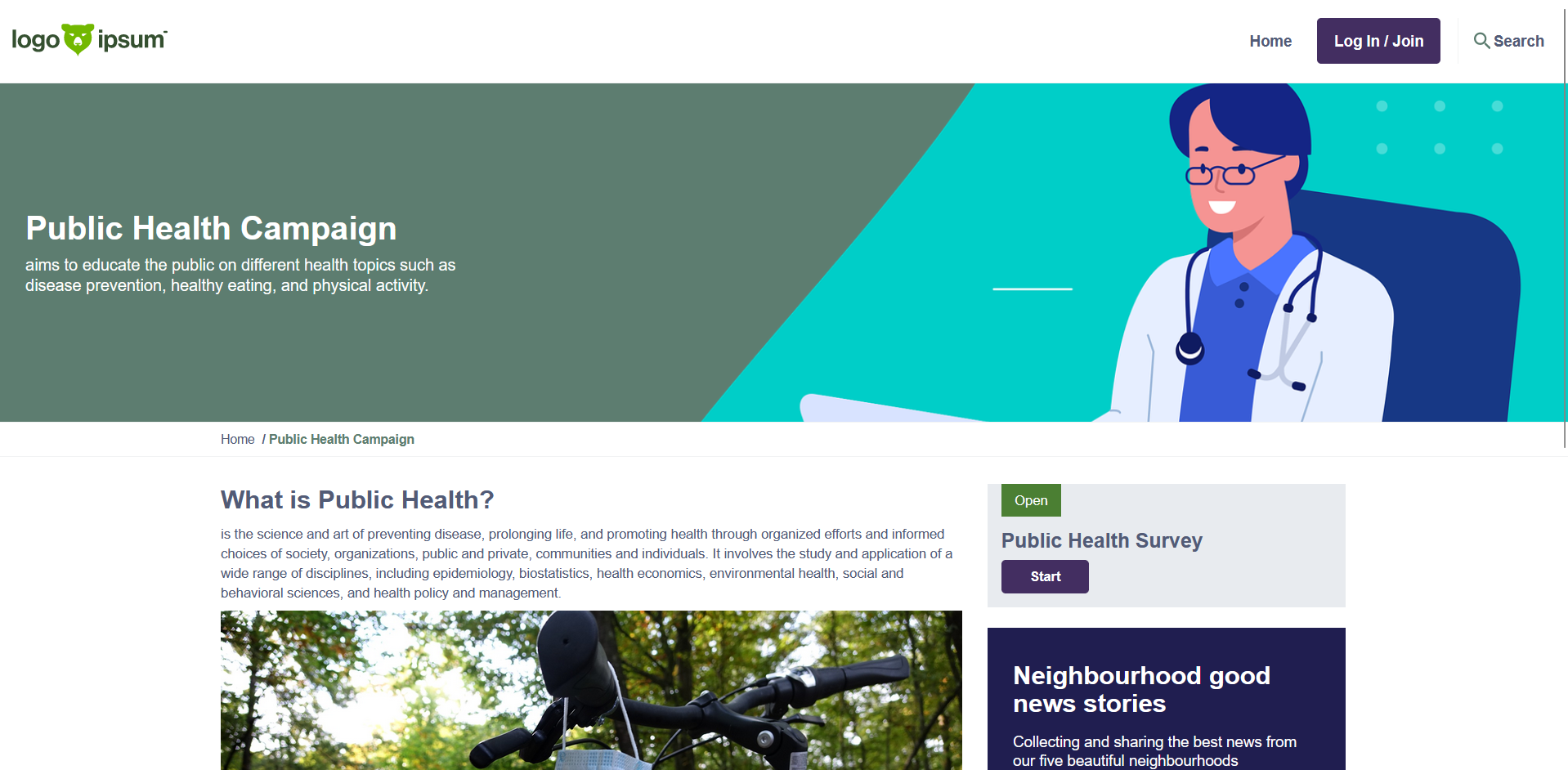
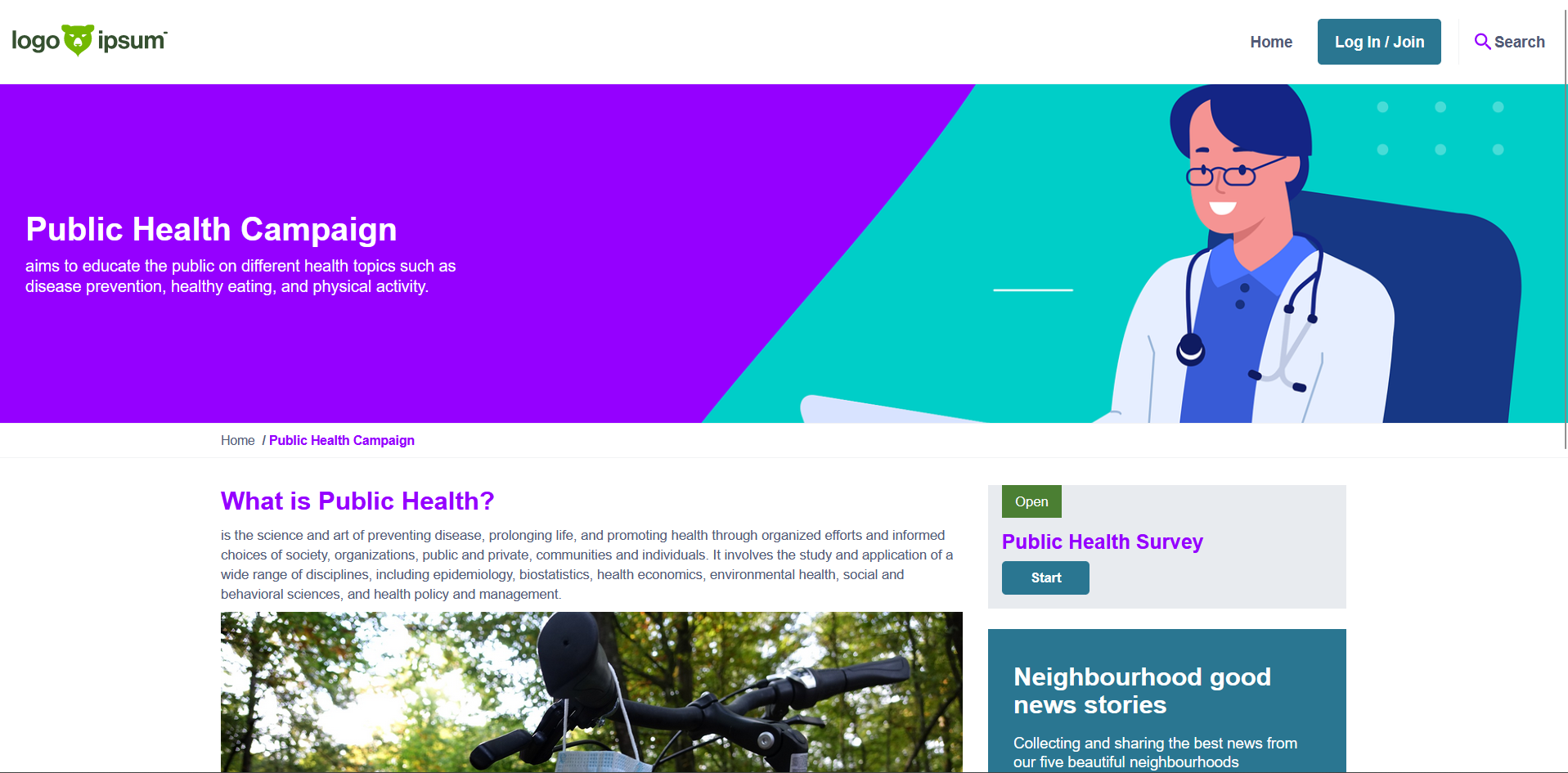
Project page with a different site logo

Setup a Project Theme
Via Project Launch
When launching a project, a new screen during the launch wizard will allow a project theme to be set. For Premium sites with 'Preset themes' enabled, you will be able to see the site default colors or create a custom theme.

For site with 'Preset themes' enabled (Consultant site), you will be able to select the site's default or one of the predefined themes.

Via Project Settings
The project theme settings can be updated at anytime from the Project Settings.
- Dashboard > Projects > Settings > Project Themes


Creating Custom Themes
Clicking on create a custom theme will allow the user to set primary, secondary and accent colors for this project. By default, the Body text, Links, Buttons and Headings will be set based of the primary, secondary and accent colors.

However, these can also be customized by clicking on the "Advanced" dropdown.

If the colors selected don't meet the contrast ratio, a red cross will appear. The user will be able to save the colors, however this is an indication to the user that their site won’t meet accessibility standards.
The user can then toggle on the option to add a project logo - if not turned on the site logo will be used by default. Once toggled on the user can then upload a project logo and must add in alternative text for the project logo.

Optionally, a toggle can then be enabled to change the project logo link. By default, this will go to the site home page. Turning on this toggle will allow the user to enter a different link to be used when the project logo is clicked on.
🎯Key Actions
-
Visit our theme site to know where and how the color selections will be applied on your project/site!
-
A guide to help ensure the accessibility of your color selections.
-
Making the web accessible benefits individuals, businesses, and society.