Embeddable Tools
Expand your engagement reach and make it easier for your community to find your feedback tool by integrating an Embeddable Social Map or Form directly on your own website.
Embeddable tools allow you to expand the reach of your engagement by integrating the Social Map or Form tools into approved external websites. This enables you to connect with participants in more accessible and familiar digital spaces such as your own website or partner platforms, without directing them away from the content they’re already interacting with.
By embedding the Form or Social Map outside of the Social Pinpoint platform, you can increase visibility and participation while maintaining a seamless and consistent user experience.
Key Features
- Simple Integration: Easily embed your Social Map or Form using a copy-paste code snippet, no complex setup or development required.
- Real-Time Updates: Any changes published to your Social Map or Form will automatically appear on embedded versions, keeping your content consistent and up-to-date.
- Engagement Analytics: Built-in analytics track interactions and report on the traffic source, helping you understand whether participants are engaging directly through Social Pinpoint or via an embedded tool.
- Domain Whitelisting: Control where your tool can be embedded by specifying approved domains, ensuring it only appears on trusted sites.
⚙️ Embedding the Social Map or Form
⚠️ Before embedding your Social Map or Form on an external website, make sure to set up the approved domains where it will be used—the embed will only work on whitelisted domains for security reasons.
Step 1: Approve Domains
Only Site Admins can manage allowed domains.
- Go to Dashboard > Settings > Integrations > Allowed Embed Domains
- Add all the external domains where you plan to embed the tool.


🔒 This ensures the tool can only be embedded on trusted sites, keeping your data secure and your engagement environment under control.
Step 2: Get the Embed Code
Once your Social Map or Form is created and your domains are approved:
- Open your tool in the admin view
- Click the Embed button (found at the top right)
- A popup will appear with:
- The embed code
- A Copy Code button for quick access
![]()
- A helpful note reminding you the code will only work on approved domains
- A link to update the domain list directly from this popup if needed
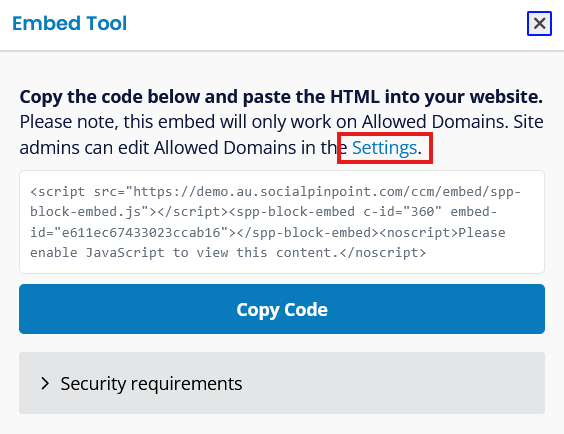
❓ Troubleshooting: Why Isn't My Tool Showing?
Your embedded form or map may display a “Tool not available” message if:
- The Form or Social Map requires registration
- The project or page is not published
- The embed domain isn’t listed under Allowed Embed Domains
- Anti-spam (CAPTCHA) is enabled
Disable ant-spam and registration or move your project back to published status, then try again.
Navigate to Content Security Policy (CSP), under the Security Requirements tab where you will find a script to your website to ensure the embed loads and functions correctly.

🎯 Key Actions
🗺️ Contributions via Embed
✔️Participants can:
- View questions, pins and comments
- Submit feedback (*if form fields are included on Social Map)
- See the standard footer with links to the Privacy Policy, Terms & Conditions, Moderation Guidelines, and the Social Pinpoint logo
❌ Participants cannot:
- Use registration-restricted tools
- Use language translation features (more info)
📈 Reporting and Data Tracking
Embedded feedback is:
- Captured alongside other Form or Map data
- Tagged with its submission source:
DirectorEmbed

- Viewable in the reporting table and overview dashboard
(including the submission URL)
This helps you understand engagement behaviour across platforms.

A new 'embed' referral source is shown in analytics to track embedded tool usage.
🖼️ Layout and Appearance
- Embeds will appear as a standard full-width iframe
- There are no styling or layout customization options available at this time
Can I embed a tool on the SPP platform itself?
No. You cannot embed one tool into another SPP project or site at this time.
Can embedded tools be translated into different languages?
Currently, embedded tools cannot be translated using SPP's translation service, once placed on an external site. However, if the external site has translation features enabled, the embedded tool may be translated as well, depending on the service used.
Error Messages
When embedding a Social Pinpoint tool, you may occasionally see an error message. Below is a list of common error codes, what they mean, and how to resolve them.
E003 - Page Not Found
The page you’re trying to embed does not exist or is no longer available.
Solution:
-
Restore the page if it was removed.
-
If the page URL changed, update your embed code with the new link.
E004 - Block Not Found
The embed code refers to a block that no longer exists.
Solution:
-
Ensure you are using the original embed code generated by Social Pinpoint.
-
Re-copy the embed code from the platform to avoid script changes or errors.
E007 - Assets Error
Some required files are missing.
Solution
-
Escalate to our support team.
E008 - Script Load Error
The scripts needed for the embed did not load correctly
Solution:
-
Clear your browser cache and try again
-
If the issue persist escalate to our support team.
E009 -Stylesheet Load Error
The embeds stylesheet failed to load
Solution:
-
Clear your browser cache and try again
-
If the issue persists, escalate to our support team.
E010 - App Error
A general application error occurred.
Solution:
-
Clear your browser cache and try again
-
If the issue persists, escalate to our support team.
E013 - Forbidden (HTTP Not Allowed)
Embeds must be placed on secure pages.
Solution:
-
The embed is being loaded on an http:// page instead of https://.
-
Update your site to use HTTPS before embedding Social Pinpoint tools.
E014 - Forbidden (Domain Not Allowed)
The domain where the embed is placed isn’t registered.
Solution:
-
Add the domain under Dashboard → Settings → Allowed Embed Domains.